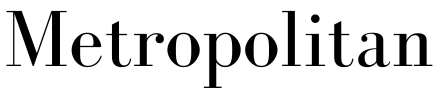6 Tips for Getting Started with WooCommerce
- Written by Metropolitan Digital

Setting up an online store can be a game-changer for businesses, and WooCommerce exists as one of the most popular eCommerce platforms to help you do just that. Whether you're a small business owner selling handmade goods or a large retailer focused on drop shipping, WooCommerce offers flexibility and scalability, making it the go-to choice for many entrepreneurs. However, getting started with WooCommerce might seem daunting, especially if you're unfamiliar with eCommerce platforms. This guide will share some essential tips to help you get started, whether you’re working with a WooCommerce web designer or handling it yourself.
Choose the Right WooCommerce Web Designer or Developer
The first step in launching a successful WooCommerce store is collaborating with an experienced WooCommerce web designer or WooCommerce website developers. Opting for professionals ensures that your site will be visually appealing as well as user-friendly and optimised for conversions. An experienced designer can help you customise themes, integrate essential plugins and create a seamless shopping experience for your customers.
More importantly, WooCommerce website developers can help you with more complex tasks, such as integrating payment gateways, setting up shipping rules and ensuring your website runs smoothly on mobile devices. With their in-depth knowledge, they can troubleshoot issues and offer advice on scaling your eCommerce platform as your business grows.
Select the Right Hosting Provider
Your WooCommerce store’s performance significantly depends on your hosting provider. A sluggish website can result in lost sales and frustrated customers. It’s recommended that you choose a hosting provider that specialises in WordPress and WooCommerce. These providers often offer features like one-click installs, automatic backup and enhanced security, tailored to support WooCommerce’s specific needs. This will ensure that your customers have a fast and smooth shopping experience.
Install Essential Plugins & Extensions
Once you’ve set up your WooCommerce store, it’s time to enhance its functionality by installing essential plugins and extensions. WooCommerce offers thousands of plugins that allow you to extend your store’s capabilities. From integrating social media platforms to automating marketing tasks, there’s a plugin for almost every need.
Some key plugins recommended by WooCommerce website developers include:
- Yoast SEO – Optimise your content for search engines.
- WooCommerce Stripe Payment Gateway – Simplify payment processing.
- Mailchimp for WooCommerce – Manage email marketing campaigns.
- WooCommerce Subscription – Offer subscription-based products or services.
Prioritise Mobile Optimisation
Mobile optimisation is important for any online store. Studies show that a significant portion of online shopping occurs on mobile devices, so if your WooCommerce store isn’t mobile-friendly, you could be missing out on customers. When working with your WooCommerce web designer, ensure that your site is responsive and performs well across all devices, including smartphones and tablets.
Mobile optimisation should be thought of in more user-centric terms. Try to think about it as creating a user experience that makes navigation, product browsing and checkout seamless on smaller screens, with features such as fast loading times, simplified menus and easy-to-use shopping carts.
Focus on Site Security
When running an eCommerce store, security should always be a top priority. Customers need to trust that their data, including payment information, is safe when shopping on your website. WooCommerce offers robust security features, but you should also take steps to install security plugins and use SSL certificates. Many WooCommerce website developers recommend plugins that can monitor your site for any suspicious activity, block malicious traffic and even offer firewall security. Taking these measures will not only protect your business, but also build customer trust.
Test & Optimise Your Store Regularly
Once you’ve set up your WooCommerce store, it’s essential to continuously test and optimise it. Regularly review your website’s performance so you can analyse customer behaviour and make adjustments where necessary. Tools like Google Analytics and WooCommerce’s built-in reporting features can offer insights into how your site is performing and where improvements can be made. Additionally, consider A/B testing for various aspects of your store, such as product pages and marketing campaigns. Testing different versions of your website will allow you to identify what resonates best with your customers, ultimately leading to higher conversions.