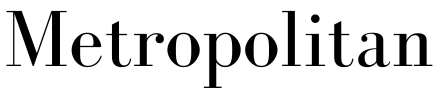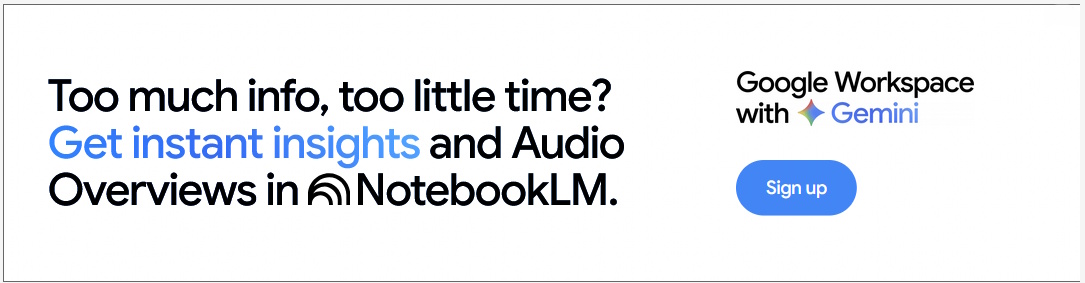Do you take good care of your laptop?
- Written by Sharon Lee

Computers are becoming the lifeblood of modern life. We work on them, stay connected to others, and get entertainment from them. How much we depend on our laptops makes it all the more important to care for them. Proper care can make a lot a difference in the laptop’s performance and lifespan.
Want to know how you weigh up to this? Here are a few tips for laptop care that you can check off to see how well you take care of your device.
You run diagnostics from time to time
Most people don’t know that their laptops have built-in diagnostic tools at the ready. You don’t need to download and install an app for a quick checkup on your laptop’s hardware. This tool is commonly known as pre-boot diagnostics, or Apple Diagnostics for Mac users. It is a basic hardware testing tool that can help you find possible faults in parts like the hard drive, battery, or RAM. As a “pre-boot” tool, all you need to do is press a specific key to trigger it when your laptop is booting up. This key is specific to each laptop’s brand, so we have “F12” for Dell, “Esc” for HP, and “D” for Apple.
Running hardware diagnostics is a great habit to keep, just to keep you prepared for any issues that could be caused by hardware faults. With this tool, you might be able to catch problems early on, before it creates serious issues for you. You’d be saving yourself from the trouble of a total computer crash or hard drive failure.
If you do run hardware diagnostics, say every few months, great! Hardware failures are sometimes misunderstood, as people don’t expect them to fail as often as they do. So the fact that your laptop may fall to some issue that you can detect early on is definitely something to keep in mind.
Plus, this way, if the time ever comes when you need to take your laptop to a company that specializes in tech repair in Sacramento or wherever you might be based, you will have a better understanding of what might be causing any issues.
You update drivers and OS when available
Hardware drivers are what helps each part of the computer communicate with the operating system (OS) so everything works well together. They are groups of files that give directions to each device on the laptop. To make sure your hardware works smoothly, you should update the drivers whenever you can.
It only takes a few seconds to download and install these updates, so this is a pretty easy way to take care of your laptop. Driver updates can help to improve the performance of devices, resolve software issues, and keep your laptop working like a well-oiled machine (figuratively, of course).
Enabling auto-download of OS updates is also a great way to keep your laptop in shape. Both Microsoft and Apple issue these updates to fix general issues and bugs with their software from time to time. If you’d rather not be disturbed by sudden auto-restarts from these updates, you can turn on auto-install. Your laptop will still download the updates whenever available, but you can choose when to install and restart the laptop.
You let your laptop breathe properly
This makes it sound like a laptop is a living, breathing thing, but in a way, it kind of is. Your laptop has vents on its side or bottom, and that’s where heat is dispersed. Heat generated by the processors pass through the heat sink and the fans, so the interior of the laptop is kept cool. This prevents overheating and the troubles that can come with it. Fan and motherboard failures are both things that you definitely want to avoid.
Without proper ventilation, trapped heat can affect the performance of your laptop and certainly damage your hardware. If you use your laptop on solid and flat surfaces, you’re doing the right thing. This simple habit helps to steer clear of some preventable issues.
Fabric surfaces like beds and sofas might not be the best thing for your laptop’s temperature control. It could put more pressure on its fan system and lead to the fan’s malfunction. Things like cooling stands or extra fans could also be a sound investment for users of laptops with high processing power.
You clean your laptop
Keeping your laptop clean is also an essential part to preventing overheating. It also keeps out any crumbs or dust from jamming up your keyboard. The dust inside your laptop can trap heat, which makes things harder for the fan to maintain the laptop’s temperature. So it might be a good idea to clean your laptop and bust the dust.
Cleaning your laptop is a solid laptop care method, but make sure you’re doing it at the right time and the right way. Only use alcohol-based cleaning solutions when you’re cleaning your laptop. This gets rid of any moisture that can harm your laptop. You may also want to use a lint-free cloth or brush too.
As for when to clean your laptop, we don’t recommend opening up your laptop too many times, as this could create more problems. The more you open up a laptop, the higher the chance of hardware issues. You might accidentally dislodge or loosen something you don’t mean to, and not know how to fix it. Cleaning your laptop one or two times in a year should do the trick.
You shutdown the laptop properly between each use
Many people naturally just shut the lid of the laptop when they’re done with it, but this actually isn’t enough. Sure, it’s quite convenient for users to have their laptops ready once they open it up again. The laptop merely goes to sleep and all the data stored in its RAM is still there. Background processes may also clog up your system. Once the laptop is properly shut off, all this cached data is reset for the next time you use it. This gives the memory a clean slate, for smoother performance.
It’s the same logic for the “have you tried turning it on and off again?” line from IT support. Properly turning on and off a computer can solve a number of soft issues and refresh the system. And it only adds a few seconds to your daily routine. Make sure you’re also shutting it only properly from the system interface. Don’t force it by holding down the power button until it shuts off. This could hurt your hard drive.
You back up your data regularly
This isn’t necessarily a laptop care tip, but it’s still a computing habit that we recommend. Your important personal data and files should be kept safe in case of inevitable events like hard drive failure, crashes, or liquid spills. Consider backing up your data to a secondary storage location to prevent irreversible data loss. Hard drives have a lifespan of roughly 3-5 years, and they do start to show symptoms of failure after a few years. This includes data corruption or data loss, which is a pretty tricky situation to get out of.
So you already have a backup on an external hard drive, great! Why not set up another one on a cloud-storage service, the more the better. Storing your data on multiple secure locations would be a great way to keep your files safe whenever you need them.
If you do practise all of these to take care of your laptop, good job! Carry on with taking care of your laptop and you should be able to enjoy your smooth computing experience. If not, consider some of these tips and try to adapt some of them in your routine. You’ll surely feel the difference.
Sharon Lee is a content writer at Safemode Computer Service in Sydney, Australia