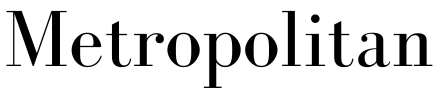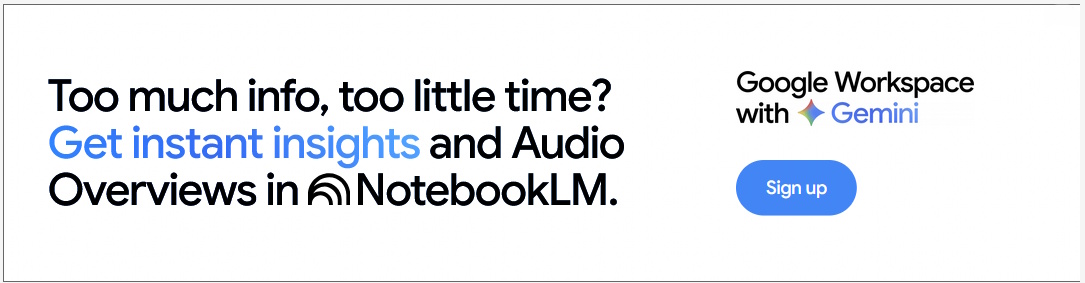How to archive your photos in the digital age
- Written by Wasim Ahmad, Assistant Teaching Professor of Journalism, Quinnipiac University

Taking photographs used to be a careful, conscious act. Photos were selective, frozen moments in time carefully archived in albums and frames. Now, taking a photograph is almost as effortless and common as breathing – it’s something that people do all the time in the age of smartphone cameras with seemingly endless digital film.
But the downside to capturing every moment is that it creates a mountain of those moments to save for the future. Those photos can be easily lost if they’re not archived properly. All it can take is one accidental dip in the toilet for your phone, and all that data is lost forever.
So what’s a practical backup strategy for the average person? Here are a few ways to make sure memories are never lost:
Cloud storage
The simplest way to archive your photos is cloud storage. For Apple users, there’s iCloud[1], which starts at US$0.99 per month for 50 gigabytes all the way to $59.99 per month for 12 terabytes with various tiers in between. With an average iPhone photo clocking in at 3 megabytes, that’s a little over 16,000 photos for the cheap plan and 4 million or so for the largest plan. Google’s Google One cloud storage[2] is most cost effective for yearly plans, with 2TB going for $99.99 per year and 5TB going for $249.99 per year.
The actual amount you can store in that space does vary greatly with how a file is shot. Video has larger file sizes than photos. HEIF files[3], a newer format on Apple phones, compresses files into smaller packages, but long-term compatibility is unknown since the format hasn’t been in use for as long as the standard JPG file, which has been around since 1992.
While cloud services from big providers generally provide the easiest way for most average folks to back up their photos, and operate with little to no intervention via apps that are already on the phone constantly uploading every photo taken, there are risks involved.
Big companies often change their policies about how photos are saved. For instance, depending on what phone and when it was bought, Google’s cloud storage may have saved photos in a “storage saver” format that lowers the quality of images by sizing them down or compressing them differently. This affects your ability to make high-quality prints or view the photos on high-resolution screens down the road. Unless someone is astute enough to notice small text here and there that mentions it, most users won’t even realize it’s happening.
And what happens to cloud services when things go badly wrong? Users of photo backup service Digital Railroad found out the hard way. In 2008, the company abruptly shut down[6] and gave its users 24 hours to download everything before the servers were shut down. Photographers rushed for the exits, trying to grab their photos on the way out, only to strain the servers to the point where few were able to recover anything at all. If this was the only way photos were backed up, it’s a lost cause.
So while the cloud is easy, costs can add up and terms of service can change at a moment’s notice. What are some ways for photographers to control their own fate?
Hard drives and network-attached storage
Manually taking photos off a phone may take some extra time, but the approach offers peace of mind that cloud services can’t necessarily match.
Almost all phones can plug into a computer’s USB port and use the built-in photos app on both Windows or MacOS to download photos to a computer. Apple users can use a method called AirDrop to send photos wirelessly to other Apple devices as well, including laptop and desktop computers.
Now loading photos onto a local hard drive built into the machine can fill it up quickly, but there is a cost-effective way to get around that – namely, external hard drives. Theses are storage devices that you can plug into your computer as needed. They can be of the older and less expensive type with spinning platters or more modern solid-state drives that can survive a drop and greater temperature changes than the older drives can.
These are different than flash drives, more commonly known as thumb drives because of their small size, that are designed as temporary storage to shuffle photos from one place to another.
It’s easy to buy more than one hard drive to have duplicate backups in case of failure or catastrophe, but the downside is that there’s no easy access from the internet to your photos, and backup is generally a process that users must remember to do.
Network-attached storage[7] is one way to solve the cloud storage problem while retaining the ability to access photos from the internet. These are essentially hard drives – sometimes multiple hard drives linked together for even greater or faster storage – that are connected to a router that allows for access to the internet through specialized software.
While not as easy as most third-party cloud storage services, once it’s set up, a network-attached storage unit is a flexible way to store your photos safely and accessibly. There are even companies that specialize in fireproof and waterproof units[8] for extra insurance in case of disaster.
Printing photos
If cloud storage and hard drives seem too complicated, there’s always the old-fashioned approach of printing. There’s still something magical about seeing a photo on a wall or in an album, and thankfully there are ways to print professional-quality archival prints[9] without having to go to a drugstore.
The easiest and most cost-efficient types of printers are dedicated 4x6 printers using a technology similar to professional labs called dye-sublimation. These yield high-quality, waterproof prints that cost about the same as what one would pay for drugstore developing. HP makes its popular Sprocket[11] line of printers, though those require a phone and an app to print from, which makes plugging in a memory card from a professional camera out of the question. However, Canon’s Selphy lineup includes many models with screens and a card slot to make that possible.
The rabbit hole goes very deep, and there are many professional printers that can print even larger sizes. Canon and Epson dominate this space, marketing a range of pigment- and dye-based printers that can emphasize archival needs or color saturation, respectively.
Another option is ordering a photo book[12], which, as the name suggests, is a physical bound book of your photos. However, photo books are probably more appropriate for memorializing an event – trip, wedding, project – than general archiving, given the typical costs and number of photos involved.
There’s little reason to not make some sort of backups of photos in 2024, whether that’s on printed media, hard drives or in the cloud. The important thing is not which method to use, but to do it at all.
References
- ^ iCloud (www.icloud.com)
- ^ Google One cloud storage (one.google.com)
- ^ HEIF files (www.howtogeek.com)
- ^ Chris Messina/Flickr (www.flickr.com)
- ^ CC BY-NC (creativecommons.org)
- ^ company abruptly shut down (go.photoshelter.com)
- ^ Network-attached storage (fstoppers.com)
- ^ fireproof and waterproof units (fstoppers.com)
- ^ print professional-quality archival prints (fstoppers.com)
- ^ Leksey/Wikimedia (commons.wikimedia.org)
- ^ Sprocket (www.google.com)
- ^ photo book (www.tomsguide.com)
Authors: Wasim Ahmad, Assistant Teaching Professor of Journalism, Quinnipiac University
Read more https://theconversation.com/how-to-archive-your-photos-in-the-digital-age-239175